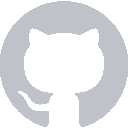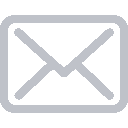We’ll use CoreLocation to access the user’s longitude and latitude. It’s an iOS system framework, so no need to install it with CocoaPods.
Before we can start using CoreLocation, we need to configure our app’s privacy settings. We can’t access the user’s location without asking them first, and we only need to use their location when they have the app open.
Open your app’s Info.plist. You can add a new property by mousing over an existing property and clicking the plus button:
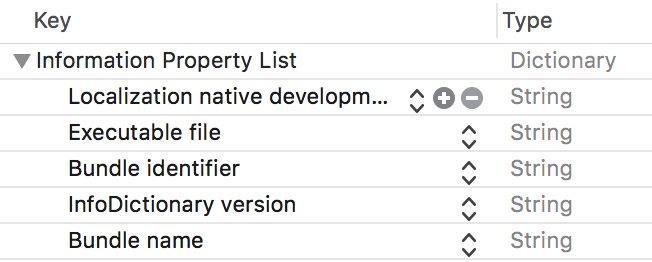
You want to add the Privacy - Location When In Use Usage Description property. This tells our app that we want to be able to access the user’s location. Set it to be a String and then add a value that describes why we need to access their location.
It should look something like this:

Requesting Authorization
Now that we’re configured to use CoreLocation, we can go back to our WeatherViewController. We need to import CoreLocation and add a CLLocationManager property.
We also need to turn our WeatherViewController into a CLLocationManagerDelegate. This way, the Location Manager can send us information.
import UIKit
import CoreLocation
class WeatherViewController: UIViewController, CLLocationManagerDelegate {
let locationManager = CLLocationManager()
...
We need to actually tell this location manager to use our View Controller as its delegate. We can do that in a viewDidLoad method:
override func viewDidLoad() {
locationManager.delegate = self
locationManager.requestWhenInUseAuthorization()
}
We can also request in-use authorization. This prompts the user with the standard location-access dialog. If you run the app now, you should see this alert:
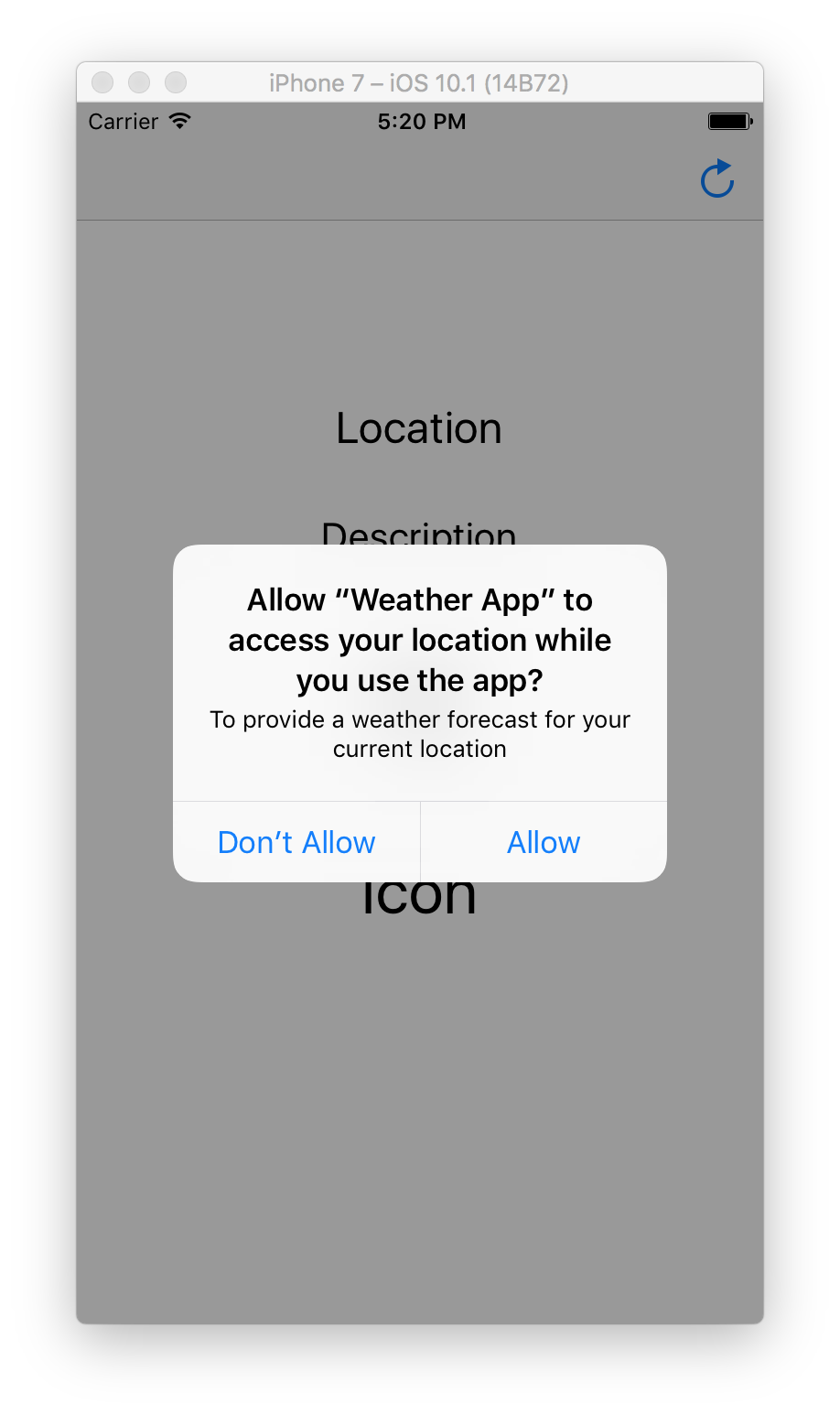
Note how it includes that description we included in our Info.plist. Once you tap Allow, the app will authorized to access your location.
Accessing the User’s Location
We can ask CoreLocation to fetch the user’s location by calling locationManager.requestLocation(). We want to do this when the app first launches and whenever the user presses the Refresh button. You want to add that line to viewDidLoad and refreshButtonPressed:
@IBAction func refreshButtonPressed(_ sender: UIBarButtonItem) {
locationManager.requestLocation()
}
override func viewDidLoad() {
locationManager.delegate = self
locationManager.requestWhenInUseAuthorization()
locationManager.requestLocation()
}
That function call doesn’t actually give us the user’s location, though. CoreLocation will pass the coordinates to the Location Manager’s delegate, which happens to be our WeatherViewController.
Since our View Controller is a CLLocationManagerDelegate, we need to add methods for our request’s success case and failure case:
func locationManager(_ manager: CLLocationManager, didUpdateLocations locations: [CLLocation]) {
}
func locationManager(_ manager: CLLocationManager, didFailWithError error: Error) {
print(error)
}
The Location Manager will always call one of these methods after we call locationManager.requestLocation().
Using the Location
locationManager(_:didUpdateLocations:) gives us an array of CLLocation objects. We can take the first one of those and peel out the longitude and latitude:
if let location = locations.first {
let longitude = String(location.coordinate.longitude)
let latitude = String(location.coordinate.latitude)
}
Once we have the user’s location, we can send the longitude and latitude to Dark Sky:
DarkSkyService.weatherForCoordinates(latitude: latitude, longitude: longitude) { weatherData, error in
if let weatherData = weatherData {
print(weatherData)
}
else if let error = error {
print(error)
}
}
Error Handling
So far, we’ve just done print(error) whenever we had an error to worry about. This isn’t very helpful for an actual user, so we need to add some sort of alert. We can write a method called handleAlert that presents a UIAlertController:
func handleError(message: String) {
let alert = UIAlertController(title: "Error Loading Forecast", message: message, preferredStyle: .alert)
alert.addAction(UIAlertAction(title: "OK", style: .default, handler: nil))
self.present(alert, animated: true, completion: nil)
}
Using this method, we can add proper error handling to our methods:
func locationManager(_ manager: CLLocationManager, didUpdateLocations locations: [CLLocation]) {
if let location = locations.first {
let longitude = String(location.coordinate.longitude)
let latitude = String(location.coordinate.latitude)
DarkSkyService.weatherForCoordinates(latitude: latitude, longitude: longitude) { weatherData, error in
if let weatherData = weatherData {
print(weatherData)
}
else if let _ = error {
self.handleError(message: "Unable to load the forecast for your location.")
}
}
}
}
func locationManager(_ manager: CLLocationManager, didFailWithError error: Error) {
handleError(message: "Unable to load your location.")
}
Next Time
Now that we have a proper forecast for the user’s location, we’ll update the text labels to show the temperature, an emoji representing the weather, and the city name.